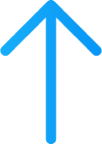- View Past Chats
IgnoreYour microphone is not receiving any audio input. Please check your computer's microphone settings.
You have Dialed-in, and the audio in the webinar room has been muted. You can click here to unmute it.
Please give BigMarker access by clicking 'Allow' above.
It looks like you’re not yet updated to the latest version of Chrome (v143). This will cause interruptions to your webinar. Please enter chrome://settings/help into your URL bar, update Chrome, and then re-launch the browser.
Learn more
Dismiss
Please update to the latest version of Chrome for the best webinar experience.
Dismiss
Show Me How
Atlas Virtual Lounge
Hosted by Atlas International Ne...
-
Phone Muted
-
- Facebook Go Live
- Youtube Go Live
- More
Stream
Welcome,
Guest-867!
When you add a presentation or share your screen, it will appear here.
Drag and Drop Files Here (PDF Recommended)
or
Share Your Screen

Featured Handout
- View Past Chats
-
No open polls yet
- Handouts
-
Add handouts: white papers, e-books, and other content
-
When the host shares handouts,
you can download them here

Type your message here...
Back to Chat
This thread is hidden from attendees
Make visible
Reply
Create Q&A
Pin chat
Unhide
Delete
Leave
0 replies
Host Control Panel
Audience Permissions
Show Attendee List
Show Attendee List for Presenter
Enable Chat Panel
Enable Public Chat
Private Chat With Presenters
Auto Mute All Public Chats
Enable Q&A
Publish All Q&A
Enable Polls
Enable Handouts
Enable Offers
Enable All Attendee Mics
Enable Attendee Mics + Cams
Enable Attendance Monitor
Enable Lucky Draw
Enable Priority Questions
Enable Emoji Reactions
Show click count to attendees
Enable Chat in Waiting Room
Recording is not available in the 24/7 webinars.
Automation Webinar
On
Lock Presenter Controls
Broadcast in HD
Video Bitrate
Layout
Camera Border Radius
Automute when playing video
Camera Size
Camera Aspect Ratio
VP9 OR H264
vp9 will only work for Chrome and Firefox
Webinar Activity Log
Attendance Monitor
How it works
Monitor Attendance
Throughout the Session
Throughout the Session
Popups help you determine which attendees should earn participation points or credits.
Learn more ›
Settings
Attendance Monitoring Off
Popup Interval: 0 min - 10 min
Next Popup: --
All Popups
--
popups offered
--
--/-- clicked
Most Recent Popup
--
--
--/-- clicked
Join Audio
-
Computer Audio
-
Dial-in Audio
Network Test
DOWNLOAD
Testing…
UPLOAD
Testing…
Having trouble getting your audio & video equipment to work? Try our Troubleshooting Guide.
On-Stage
Off-Stage
Green Room
Video has been paused until your internet connection improves
Live Stream Preview
LIVE







 No questions published yet
No questions published yet No questions archived yet
No questions archived yet